Overview
By default, each scenario will be listed in the navigation and will be rendered on its own in the inspector.
However for previews of small components that may have many scenarios defined (e.g. an icon component with a scenario per available icon) it often makes more sense to group some or all of them so that they are all rendered together in a single preview.
When to use groups
The following Header component preview contains four scenarios:
class HeaderComponentPreview < ViewComponent::Preview
def small
render HeaderComponent.new(size: 20) do
"Small header"
end
end
def medium
render HeaderComponent.new(size: 30) do
"Medium header"
end
end
def big
render HeaderComponent.new(size: 44) do
"Big header"
end
end
def long_text
render HeaderComponent.new do
"This is a header with some long text within it that keeps on going on"
end
end
end
By default each of these will get its own navigation item and standalone preview:
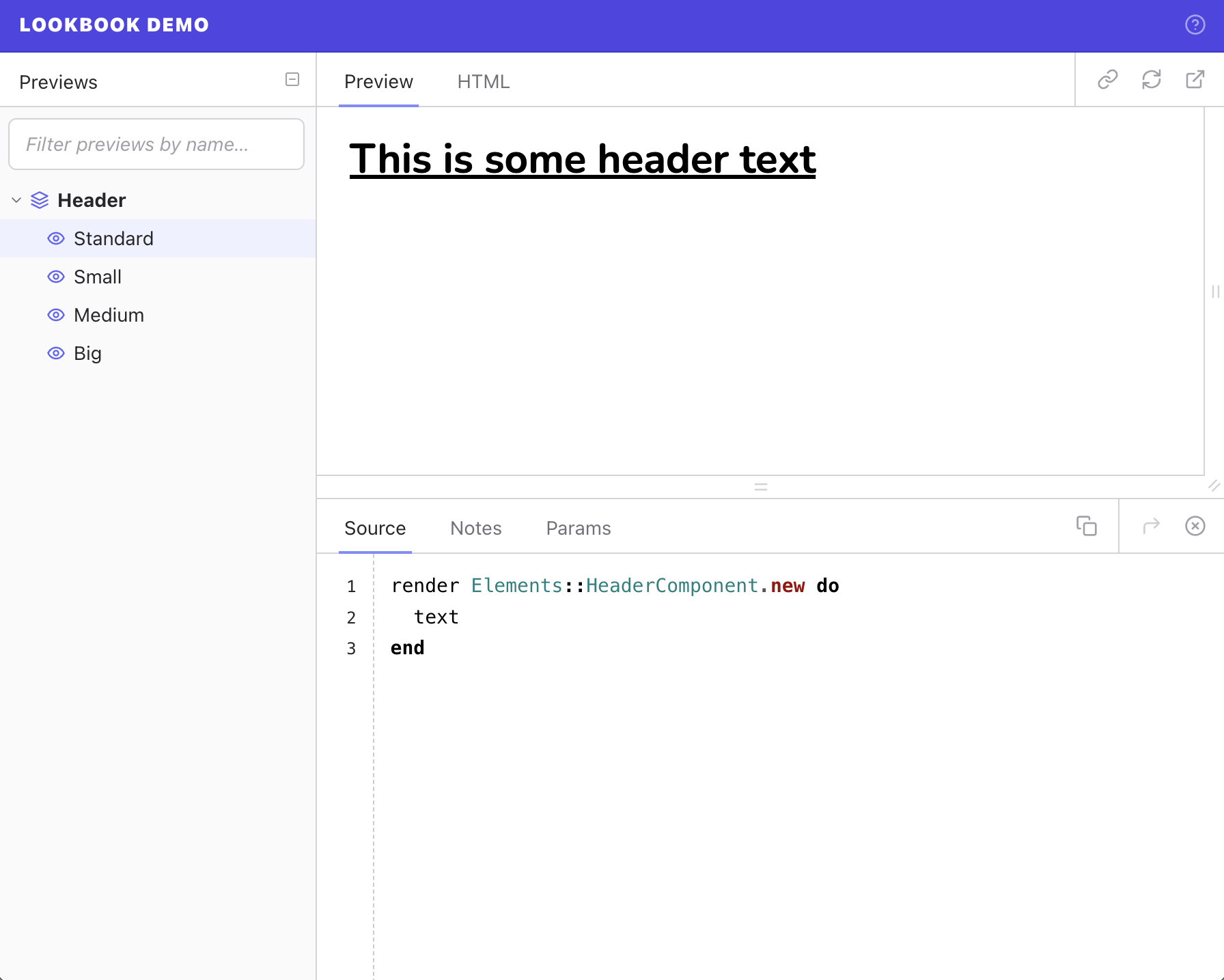
However, in this example it’s not really necessary for each size-related scenario to have it’s own preview, and indeed it may be better to show them grouped together to better understand their relative sizes.
Using the @!group ... @!endgroup comment tags the ‘size’ scenarios can be grouped so that they are all rendered in a single preview:
class HeaderComponentPreview < ViewComponent::Preview
# @!group Sizes
def small
render HeaderComponent.new(size: 20) do
"Small header"
end
end
def medium
render :HeaderComponent.new(size: 30) do
"Medium header"
end
end
def big
render HeaderComponent.new(size: 44) do
"Big header"
end
end
# @!endgroup
def long_text
render HeaderComponent.new do
"This is a header with some long text within it that keeps on going on"
end
end
end
The three size-related scenarios are now rendered together, while the scenario that was not included in the group still has its own navigation item and standalone preview:
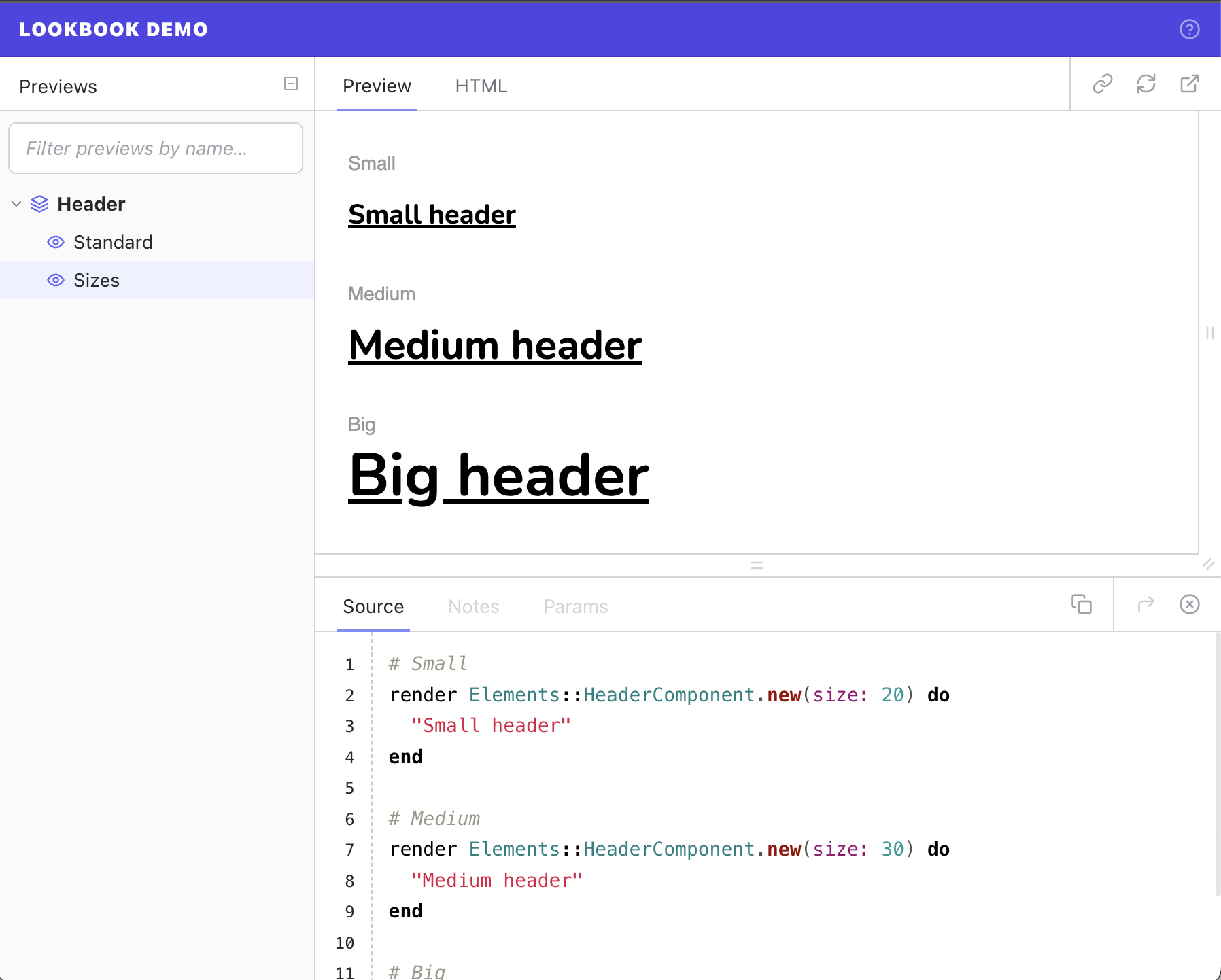
Adding groups
As shown in the example above, scenarios are grouped within a preview class by adding a @!group comment tag above the first scenario in the group, and an @!endgroup tag after the last one.
You can specify an optional label for the group (for use in the nav) - if this is omitted the name of the first scenario in the group will be used to generate the label.
@!group <label>
class ExampleComponentPreview < ViewComponent::Preview
# @!group Some Nice Examples
def first_scenario
# ...
end
def second_scenario
# ...
end
# @!endgroup
end
Multiple groups
You can have as many groups as you like within a single preview class, but each scenario can only belong to one group.
class ExampleComponentPreview < ViewComponent::Preview
# @!group First Group
def first_scenario
# ...
end
def second_scenario
# ...
end
# @!endgroup
# @!group Second Group
def third_scenario
# ...
end
def fourth_scenario
# ...
end
# @!endgroup
def not_in_a_group
# ...
end
end
Grouping all scenarios
If all the scenarios in a preview class are grouped into a single group then the group itself will not show in the navigation, only the nav item representing the preview class. Clicking on this will display the grouped scenarios.
In this case, the group <label> (if specified) has no effect, but the preview label can still be customised via the @label tag
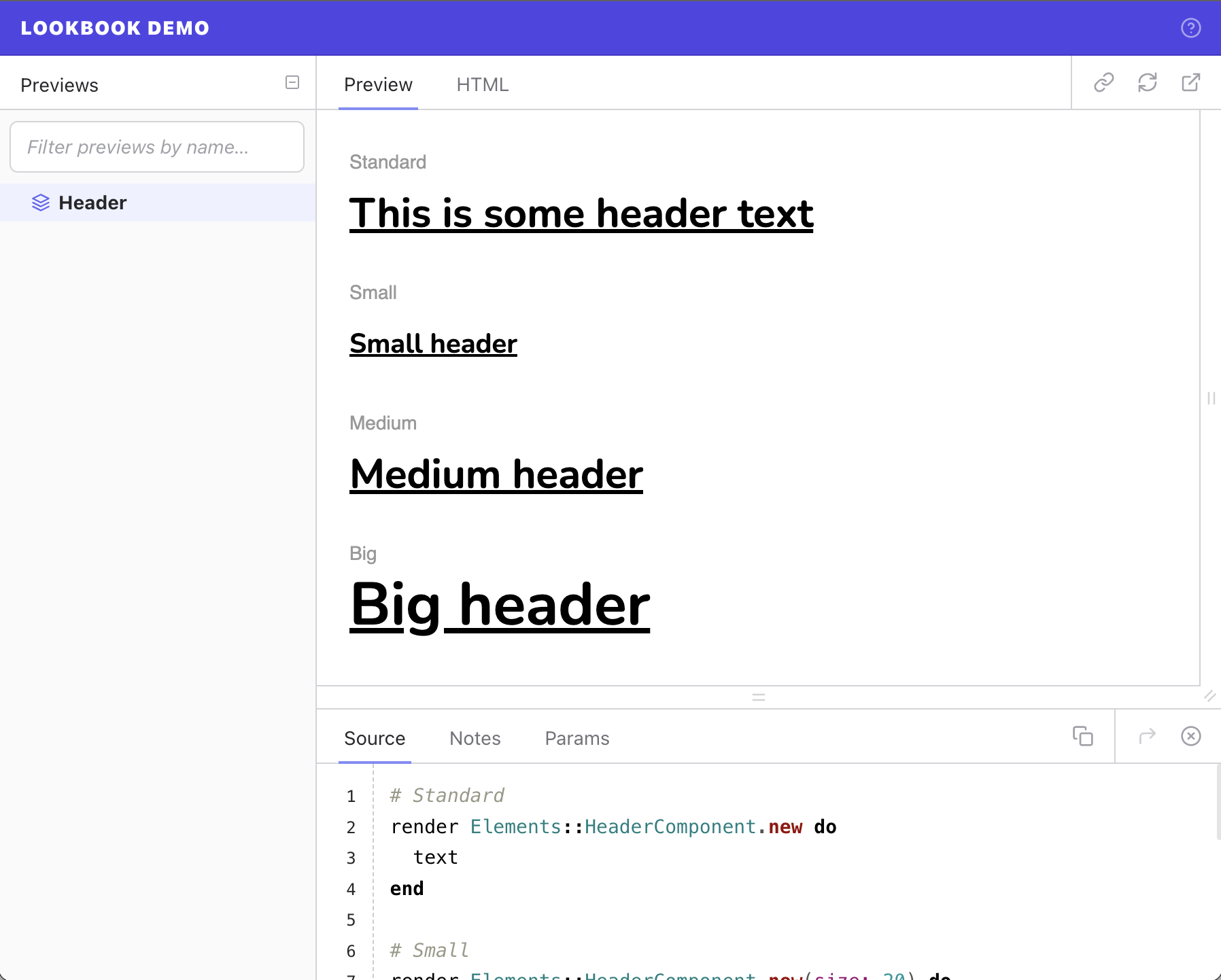
Customising group rendering
If you wish to customise the way that the grouped scenarios are displayed in the preview, you can override Lookbook’s default rendered output template.
To do so, create a new view template within your app at ./app/views/lookbook/previews/group.html.erb.
This is the template that will now be used to render all Lookbook previews (not just grouped ones!).
The default template looks as follows, and is worth using as a starting point:
<% if scenarios.many? %>
<!-- Render a group of scenarios -->
<% scenarios.each do |scenario| %>
<div style="margin-bottom: 30px !important; display: block !important;">
<h6 style="all: unset; display: block; color: #999; font-family: sans-serif; font-size: 14px; margin-top: 0; margin-bottom: 10px;">
<%= scenario.label %>
</h6>
<%= scenario.output %>
</div>
<% end %>
<% else %>
<!-- Render a single scenario -->
<%= scenarios.first.output %>
<% end %>
As you can see it needs to handle both the case where a single example is being rendered, and the case when multiple (i.e. grouped) examples are being rendered together.
This will be rendered in the context of your own application/preview layout so you are free to use any CSS styles or classes that your app provides, rather than the inline styles in the default template contents.
